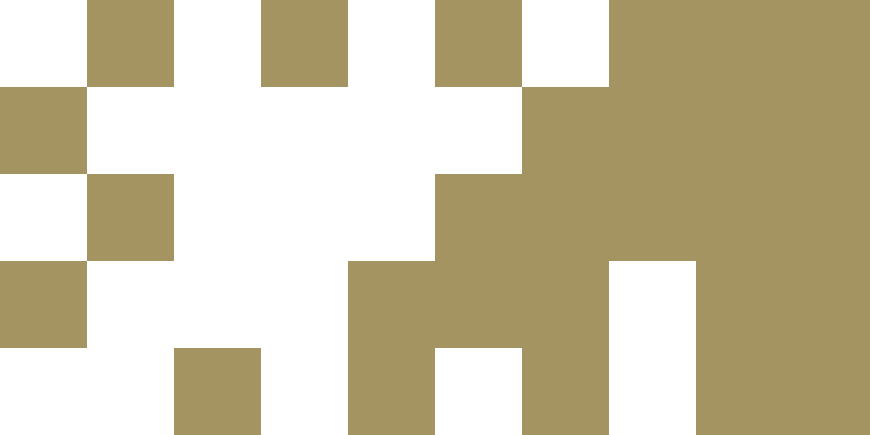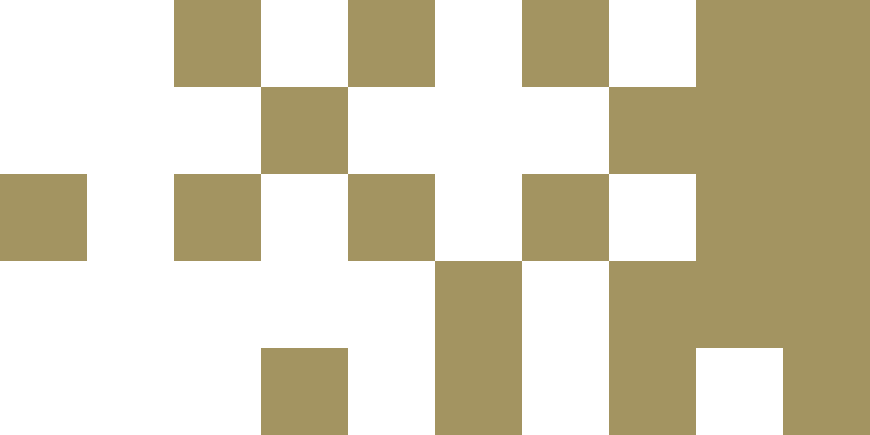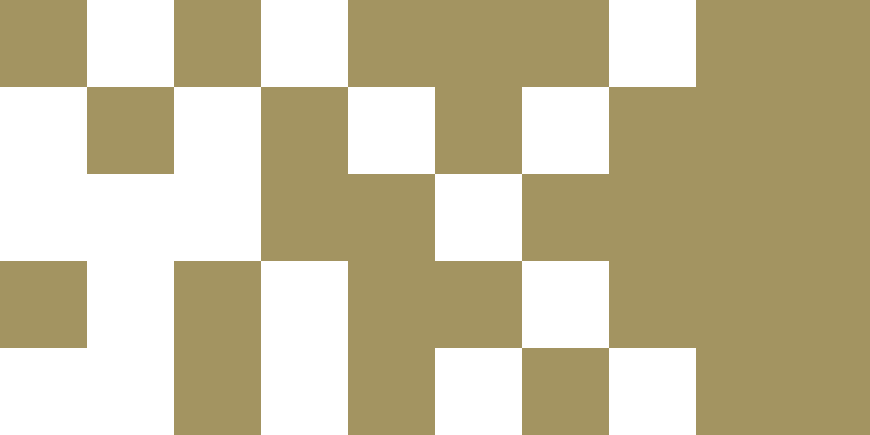AHEAD Website: Allyship
On the AHEAD website, you’ll find lots of tools you can use to make your journey to accessibility a smooth one. Throughout this web platform, you’ll find lots of useful information to support students with disabilities/disabled students within your work, whoever you may be – USI staff, an SU Officer, a Club and Society Committee Member, Class Rep, or general student. Whether you are looking for tips on making your events more accessible, wanting to know more about how to react to someone disclosing or looking to understand more about the importance of language and disability, you’ll find everything you need to become a better ally here.
Visit the AHEAD website: Allyship pageAccessible Parking Spaces
Accessible parking bays are available on both the campuses of TUS Athlone – main campus and east campus. Drivers who use accessible parking spaces must display a valid and registered Disabled Person’s Parking Permit or Card (also known as European Parking Cards or Disabled Parking Badges or “blue badge”). For further information: TUS Athlone Estate Dept., Parking Regulations Athlone.
Autism&Uni Toolkit
The Autism&Uni Toolkit gives students information and strategies for overcoming the challenges they typically encounter during the transition to University. It is laid out in a logical way offering practical advice and detailed information on the student journey, from thinking about going to university to arranging support with the TUS Disability Support Service.
Visit the Autism & Uni Toolkit pageQuiet Spaces
Class can be loud and busy; there can be a lot going on and a lot of people moving about on campus at any given time. The quiet spaces are purposely located in low-traffic areas, where students can escape to, sit down and recharge. Located in the main campus library, students’ union hub, and engineering building, the quiet spaces are fitted out with specialist furniture which promotes a sense of calm, reducing anxiety and stress.
Universal Design for Learning.
Universal Design for Learning (UDL) is a framework applied in education promoting accessibility to learning for all, creating an inclusive learning environment. There is more information about UDL on the TUS CPID page.
Note for Staff: Please visit our Moodle page: Information for Staff on Supporting Students with Disabilities – here you will find information on reasonable accommodations, practical strategies for supporting students, Autism Awareness, Assistive Technology, Digital Accessibility, and more.
For other information or advice please contact disability.midlands@tus.ie
Brickfield Education Labs Accessibility Toolkit
In conjunction with Brickfield Education Labs, the Centre for Pedegogical, Innovation and Design (CPID) launched an accessibility toolkit on Moodle. The Brickfield Accessibility Tip Guide will assist lecturers in improving the accessibility of their course content.
The Brickfield Student Conversion Guide provides information for students on how to convert their course files and the available alternative formats.
SensusAccess – File Conversion
SensusAccess is a file conversion tool that allows students to automatically convert documents into a range of alternate media including audiobooks, e-books, and digital Braille. The service can also be used to convert inaccessible documents such as image-only PDF files, JPG pictures, and Microsoft PowerPoint presentations into more accessible and less tricky formats. With SensusAccess, you can listen to your lecture notes, turn book pages into searchable PDFs to be used with text-to-speech software, or lecture slides into text to be read and adjusted on an E-Reader.
The SensusAccess e-learning course is intended for students, staff, faculty, and others who are converting material into alternate formats such as audiobooks, e-books, digital large-print, and Braille, either for themselves or on behalf of others. The course covers how SensusAccess can be used to improve the accessibility of documents and to make documents easier to work with. Click here to start the course.
Using SensusAccess – A How-To Guide
To convert a file, please follow the below steps:
1. Upload your document to SensusAccess
2. Select how you want it converted
3. Enter your AIT email address
Once your document is ready, you will receive an email in your inbox.
SensusAccess is entirely automated and the documents you submit to the service are automatically deleted once they have been converted.
Watch – SensusAccess Video TutorialSensusAccess Web Form